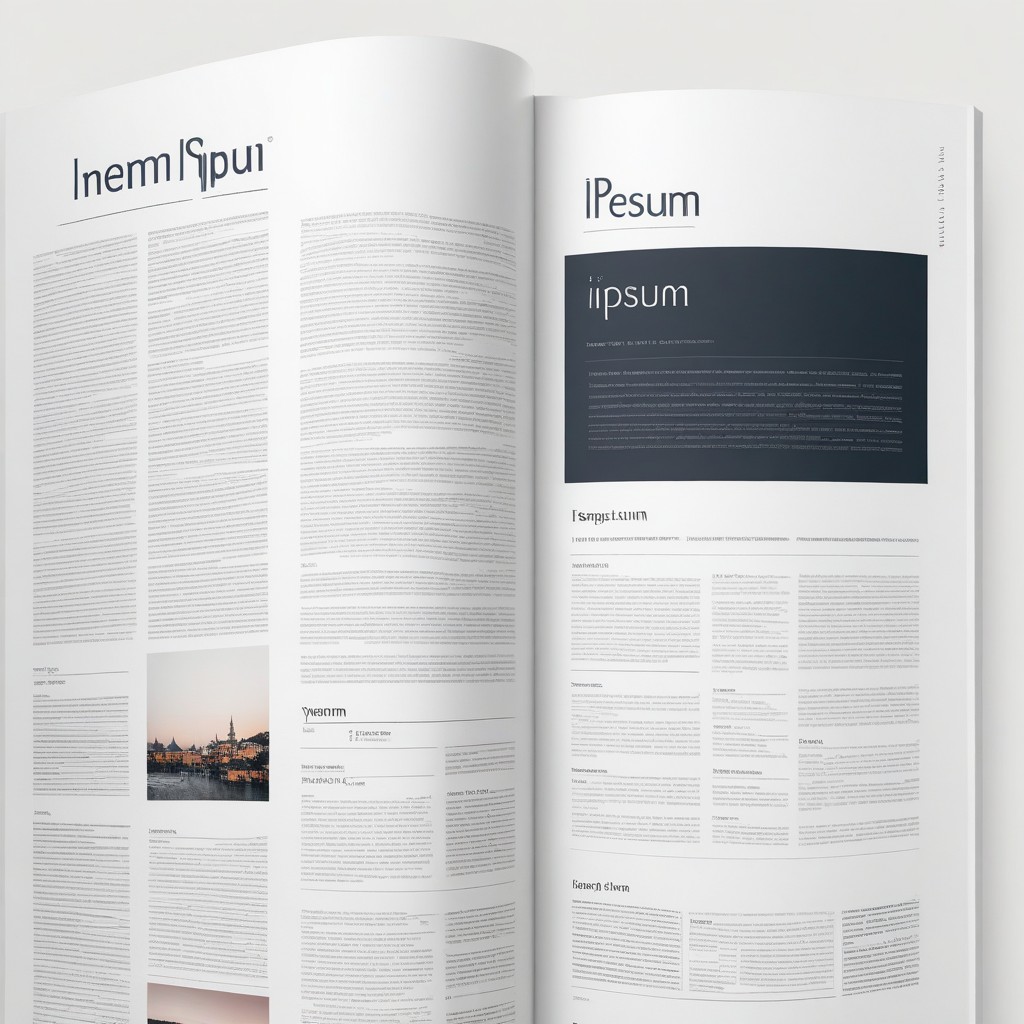Get HTTP Headers
Debug Websites Remotely: Check HTTP Headers by URL
When you're working around websites, either as a developer, a security expert, or just someone curious about the back-end of your favorite sites, understanding the kind of information these websites are sharing without displaying it directly on your screen is quite crucial. This includes details like what kind of server they're running on, the type of content they're delivering, how they handle cache, and much more. All of this information is bundled up and sent through what we call HTTP headers. These are the first pieces of information exchanged between your web browser and the website's server before any actual content like the webpage itself is sent over.
Now, imagine you had a simple, straightforward tool that could fetch this hidden info for you without needing any technical skills or special software. That's exactly what the tool available at [Get HTTP Headers] offers. This online service is like a magic window into the backend of any website you're curious about. Here's a little guide on how to use it and what you can discover with it.
How to Use It
The process couldn't be easier. First, you just navigate to the website by clicking on the provided link or copying it into your browser. Once there, you'll see a simple input field waiting for you. Here, you type or paste the URL (the web address) of the site you want to peek into. Found right next to this field is a 'Submit' button. Press it, and the tool does its thing, fetching the information you're after.
What You Get
In a matter of seconds, you'll be looking at a list of HTTP headers. But what are these, and why should you care? Let's break down some of the key headers you might see and what they reveal:
- HTTP Status: This tells you the response status. A "200 OK" means the site is up and running smoothly, while a "404 Not Found" means the page doesn't exist.
- Server: Here, you learn about the server technology the site is using. This could be Apache, Nginx, or something else.
- Date: It shows the current date and time according to the server.
- Content-Type: This indicates what kind of content the server is sending back. It could be text/html for regular web pages, application/json for APIs, and so on.
- X-Powered-By: Sometimes, this reveals the technology stack behind the site. For instance, you might see something like "PHP/7.4.10".
- Set-Cookie: If the site is setting any cookies in your browser, you'll find out here. Cookies are used for tracking, personalization, and session management.
- Expires: This tells you when the content being sent to your browser is set to expire. It's a way for servers to control caching.
- Cache-Control: Speaking of caching, this header provides directives on how the browser should cache the content.
- Pragma: no-cache: This is another header related to caching, instructing browsers not to cache the content.
- X-Frame-Options: This is a security feature to prevent clickjacking attacks by not allowing the page to be framed by other sites.
- X-Content-Type-Options: This security header stops browsers from trying to guess the MIME type, which can prevent some types of attacks.
And More
Beyond these, there could be many other headers, each revealing something different about the website's backend configuration, security practices, and how it handles content. Some headers are standard, while others can be custom to the site's specific needs or the developers' preferences.
Using this free online tool to get HTTP headers is like having a backstage pass to any website. Whether you're doing it for professional reasons, to learn, or just out of curiosity, it's an easy and informative way to peek under the hood of the web.