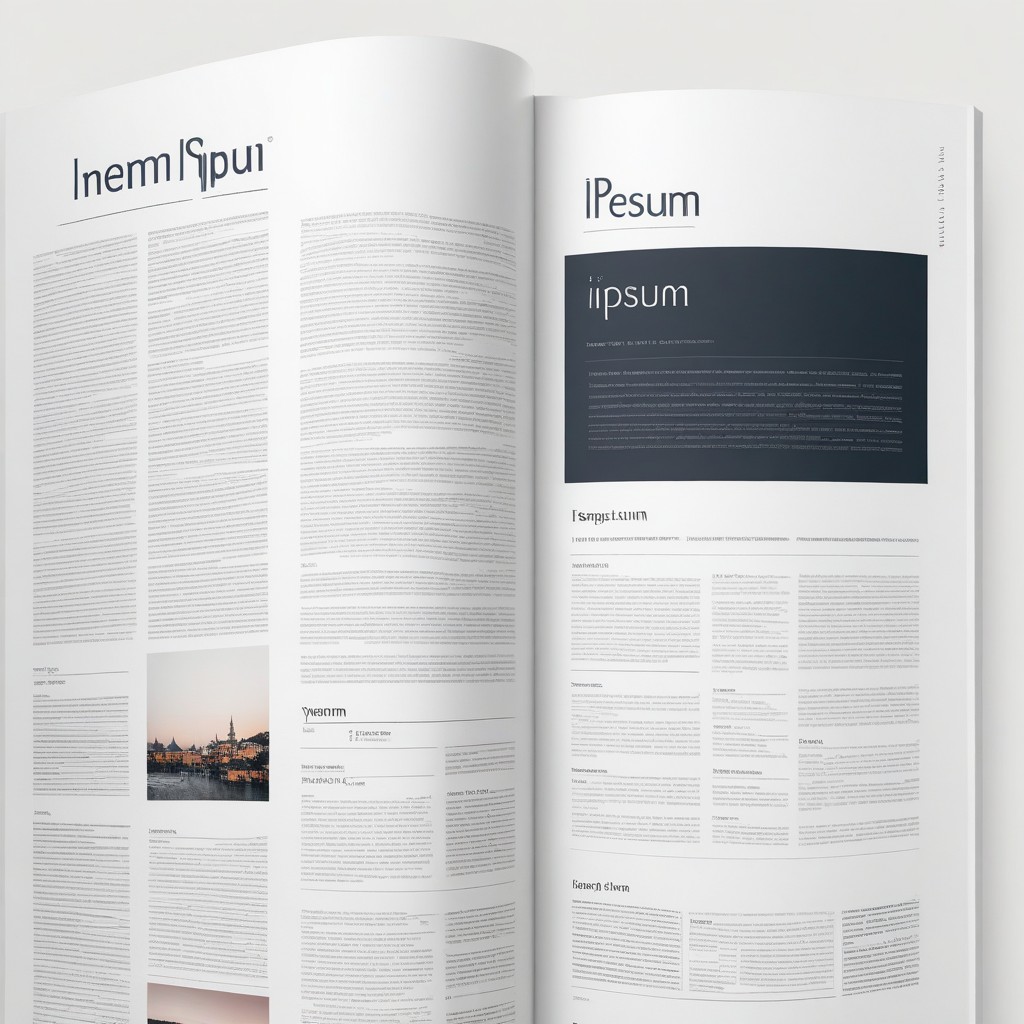JSON Viewer
View JSON data instantly with our free online tool. Simple, fast, and efficient JSON Viewer for all your needs.
JSON Viewer is an essential online tool for developers, data analysts, and anyone working with JSON data formats. JSON, or JavaScript Object Notation, is a lightweight data interchange format that is easy for humans to read and write and easy for machines to parse and generate. The JSON Viewer at JSON Viewer provides a user-friendly interface for viewing, formatting, and analyzing JSON data.
Understanding how to use the JSON Viewer can significantly enhance your workflow, making it easier to debug and interpret JSON data. Here’s a step-by-step guide on how to use the JSON Viewer effectively.
Enter JSON Code
The first step in utilizing the JSON Viewer is to enter your JSON code into the input field provided on the website. Here’s how you can do it:
-
Access the JSON Viewer: Open your web browser and navigate to the JSON Viewer page.
-
Prepare Your JSON Data: Ensure you have the JSON data ready. This could be data from an API response, a file, or any JSON data you need to work with.
-
Enter the Data: In the text input area on the JSON Viewer page, paste your JSON code. Ensure that your JSON data is correctly formatted. The tool typically handles minor formatting issues, but it's best to start with valid JSON.
{ "name": "John Doe", "age": 30, "email": "john.doe@example.com", "address": { "street": "123 Main St", "city": "Anytown", "zipcode": "12345" }, "phoneNumbers": [ { "type": "home", "number": "123-456-7890" }, { "type": "work", "number": "098-765-4321" } ] } -
Verify the Input: Before proceeding, quickly review the input field to ensure that all data has been pasted correctly and that no characters are missing or misplaced.
Press the 'View' Button
Once you have entered your JSON data, the next step is to view it in a structured format. The JSON Viewer makes this process simple:
- Locate the 'View' Button: Below the input field, you will find the 'View' button. This button triggers the parsing and visualization process.
- Click 'View': Press the 'View' button to submit your JSON data for processing. The tool will parse the JSON data and present it in a structured format.
Results: Object JSON View
After pressing the 'View' button, the JSON Viewer processes your data and displays it in an organized, readable format. Here’s what you can expect:
-
Formatted JSON Output: The tool will present your JSON data in a tree structure. This makes it easy to expand and collapse sections of your JSON, allowing you to navigate through nested objects and arrays effortlessly.
-
Syntax Highlighting: The viewer applies syntax highlighting to different elements of your JSON data. This means that keys, values, and punctuation are color-coded, making it easier to differentiate between them at a glance.
-
Collapsible Sections: For complex JSON objects, the tool allows you to collapse or expand sections. This feature is particularly useful for large datasets, enabling you to focus on specific parts of the JSON without being overwhelmed by the entire structure.
-
Error Detection: If your JSON data contains errors, the tool will highlight them, providing you with instant feedback on where the issues lie. This can be incredibly helpful for debugging and ensuring your JSON is correctly formatted.
-
Interactive Interface: The JSON Viewer’s interactive interface allows you to click on different parts of the JSON to expand or collapse them, making it easy to explore the data in depth.
Using the JSON Viewer is straightforward and highly beneficial for anyone dealing with JSON data. By following the simple steps of entering your JSON code, pressing the 'View' button, and reviewing the results, you can quickly transform raw JSON data into a structured, readable format. Whether you’re debugging, analyzing, or just trying to understand complex JSON structures, the JSON Viewer is an invaluable tool that streamlines the process, enhancing your productivity and understanding of JSON data.