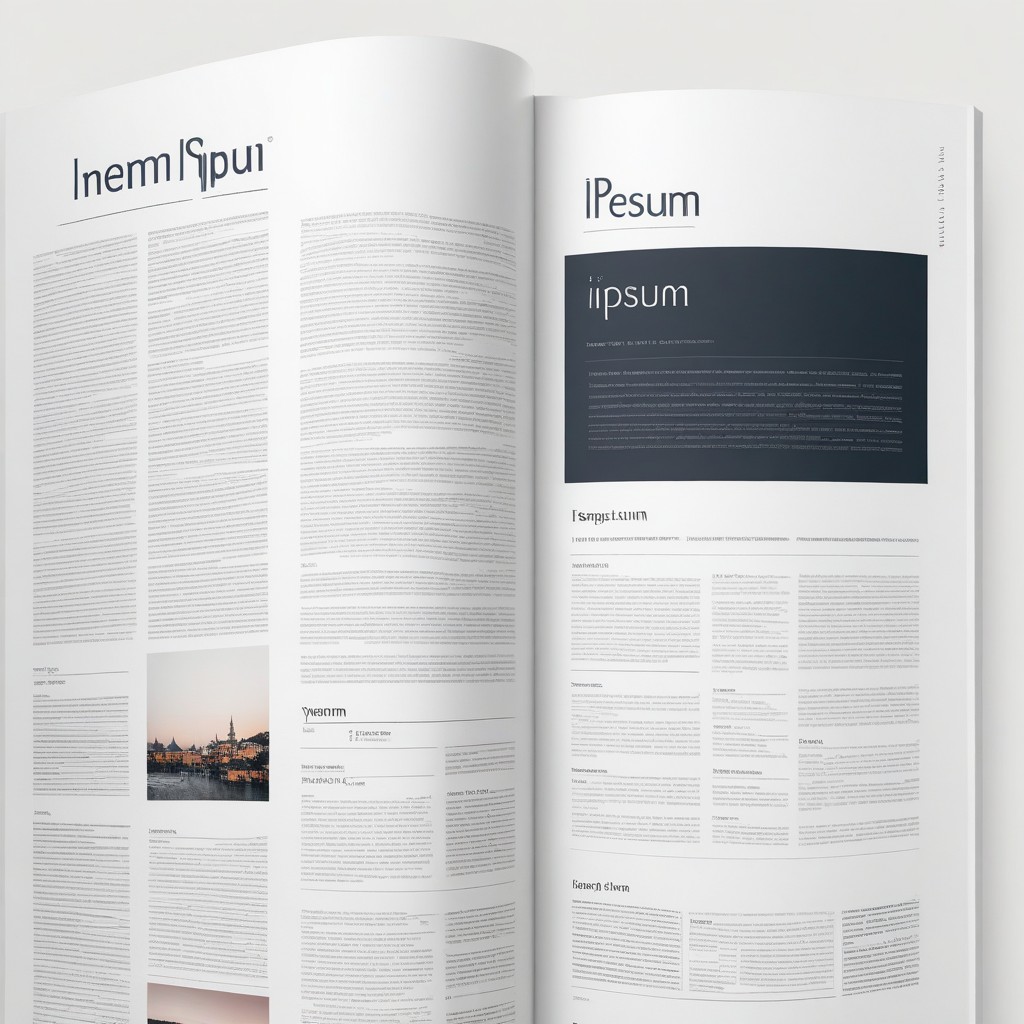QR Code Generator
Generate QR codes quickly with our free online tool. Simple and fast creation for URLs, text, and more.
QR codes, or Quick Response codes, have become ubiquitous tools for linking physical items to digital resources. They allow users to scan a simple code using a smartphone or a specialized reader and be directed to websites, text, or other digital content swiftly. For businesses and individuals looking to create these useful codes, an online QR Code Generator like the one found at QR Code Generator can be an invaluable resource. This article delves into the functionality of this specific tool and guides users on how to effectively create a QR code.
Utilizing the QR Code Generator Tool
The QR Code Generator tool simplifies the process of creating QR codes that can link to text, URLs, or other data. Here’s a step-by-step guide on how to use this tool to create your own QR codes.
Step 1: Enter Your Text or URL
To begin, users need to input the text or URL that they want the QR code to direct to. This is the primary data the QR code will encode and can be anything from a simple message to a link to a website or a product page.
Step 2: Select Image Size
Once the text is entered, the next step is to select the size of the QR code image. This determines how large the QR code will be when displayed or printed. Sizes can usually be adjusted to fit different needs, whether for a small label or a large advertisement poster.
Step 3: Select Custom Logo Options
The QR Code Generator tool offers the ability to incorporate a custom logo into the QR code. This feature can be toggled on or off depending on the user's preference. If enabled, users can also set the size of the logo to ensure it fits well within the QR code without obscuring the scannable area.
Step 4: Choose File to Upload or Use Remote URL
To add a logo, users can either upload a file directly from their computer or use a remote URL to link to an image. This step is crucial for businesses that want to maintain brand consistency and make their QR code stand out by including their logo.
Step 5: Press 'Generate' Button
The final step is to generate the QR code by pressing the 'Generate' button. This action processes all the input data and settings to create a QR code that meets all the specified requirements.
Results: QR Code Image
After the QR code is generated, users can view and download the QR code image. This image can then be used in various applications, from marketing materials and business cards to digital advertisements and event displays.
The QR Code Generator tool is a straightforward yet powerful way to bridge the gap between physical and digital spaces. By following the above steps, anyone can quickly create a customized QR code that is ready for use in a multitude of settings, enhancing engagement and providing quick access to digital resources.